Java-a11y
Accessibility Automation for Web Apps with Java and Selenium Webdriver.
This project uses HTML_CodeSniffer that checks HTML source code and detects any Accessibility violations. Comes with standards that cover the three (A, AA & AAA) conformance levels of the W3C’s Web Content Accessibility Guidelines (WCAG) 2.0 and the U.S. Section 508 legislation.
Features
- Simple & Easy to use
- No need of prior knowledge on Accessibility
- Works with Java Selenium Webdriver
- Rich Reporting
- Open source
Usage
For maven based project add the below dependency
<dependency>
<groupId>io.github.sridharbandi</groupId>
<artifactId>java-a11y</artifactId>
<version>2.1.4</version>
</dependency>
For gradle based project add the below dependency
compile 'io.github.sridharbandi:java-a11y:2.1.4'
For non gradle/maven project download the jar from below mentioned link and add it to CLASSPATH for your project
https://github.com/sridharbandi/Java-a11y/releases
Getting Started
Make sure to enable logging capabilities to Webdriver is you are using the version 2.1.2 and below. Below is the example for Chromedriver
ChromeOptions chromeOptions = new ChromeOptions();
LoggingPreferences logPrefs = new LoggingPreferences();
logPrefs.enable(LogType.BROWSER, Level.ALL);
chromeOptions.setCapability("goog:loggingPrefs", logPrefs);
WebDriver driver = new ChromeDriver(chromeOptions);
This library is very easy to use. Create object of AccessibilityRunner as below
AccessibilityRunner accessibilityRunner = new AccessibilityRunner(driver);
Once after you navigated to any page/popup with Selenium Webdriver execute Accessibility on that particular page/popup
accessibilityRunner.execute();
//or you can pass report name
accessibilityRunner.execute("Google");
The above execute will also generate JSON Report on accessibility issues at page/popup level
Once after all the tests executed, you can call the below method to generate consolidated HTML Report on accessibility issues
accessibilityRunner.generateHtmlReport();
This library can be used along with Junit, TestNG and Cucumber/JBehave.
Below is junit example with reporting.
import AccessibilityRunner;
import io.github.bonigarcia.wdm.ChromeDriverManager;
import io.github.sridharbandi.util.Standard;
import org.junit.jupiter.api.AfterAll;
import org.junit.jupiter.api.AfterEach;
import org.junit.jupiter.api.BeforeEach;
import org.openqa.selenium.WebDriver;
import org.openqa.selenium.chrome.ChromeDriver;
import org.openqa.selenium.chrome.ChromeOptions;
import org.openqa.selenium.logging.LogType;
import org.openqa.selenium.logging.LoggingPreferences;
import java.util.concurrent.TimeUnit;
import java.util.logging.Level;
/**
* A sample test to demonstrate
*/
public class AccessibilityTest {
private WebDriver driver;
private static AccessibilityRunner accessibilityRunner;
@BeforeEach
public void beforeTest() {
ChromeDriverManager.chromedriver().setup();
ChromeOptions chromeOptions = new ChromeOptions();
LoggingPreferences logPrefs = new LoggingPreferences();
logPrefs.enable(LogType.BROWSER, Level.ALL);
chromeOptions.setCapability("goog:loggingPrefs", logPrefs);
driver = new ChromeDriver(chromeOptions);
driver.manage().timeouts().pageLoadTimeout(120, TimeUnit.SECONDS);
driver.manage().window().fullscreen();
accessibilityRunner = new AccessibilityRunner(driver);
accessibilityRunner.setStandard(Standard.WCAG2AA);
}
@org.junit.jupiter.api.Test
public void googleTest() throws InterruptedException {
driver.get("https://www.google.co.uk/");
//executes accessibility on Google Search Page
accessibilityRunner.execute("Google");
}
@org.junit.jupiter.api.Test
public void w3cschoolsTest() throws InterruptedException {
driver.get("https://www.w3schools.com/");
//executes accessibility on W3 Schools home Page
accessibilityRunner.execute();
}
@AfterEach
public void tearDown() {
driver.quit();
}
@AfterAll
public static void generateReport() {
accessibilityRunner.generateHtmlReport();
}
}
By default it will check against WCAG2AA standards. However you can configure it to standard you want to test with
Accessibility.STANDARD = Standard.WCAG2AAA;
//Or
Accessibility.STANDARD = Standard.WCAG2AA;
//Or
Accessibility.STANDARD = Standard.WCAG2A;
//Or
Accessibility.STANDARD = Standard.Section508;
By default it will save reports under project root in accessibility folder. However you can configure it where to save
Accessibility.REPORT_PATH = System.getProperty("user.dir")+"/target/accessibility";
Reports
Below are the report screenshots
Consolidated Report
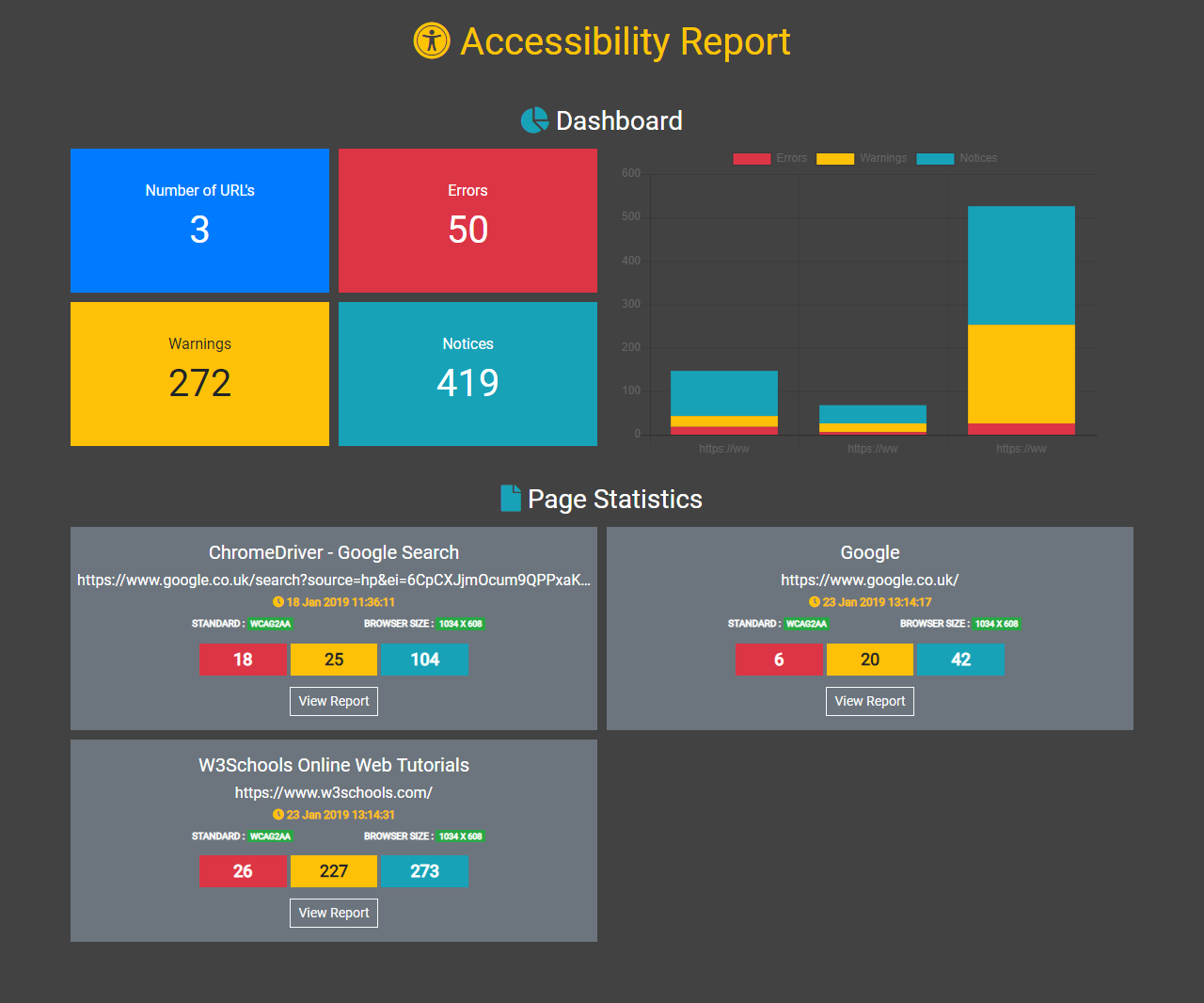
Page Report
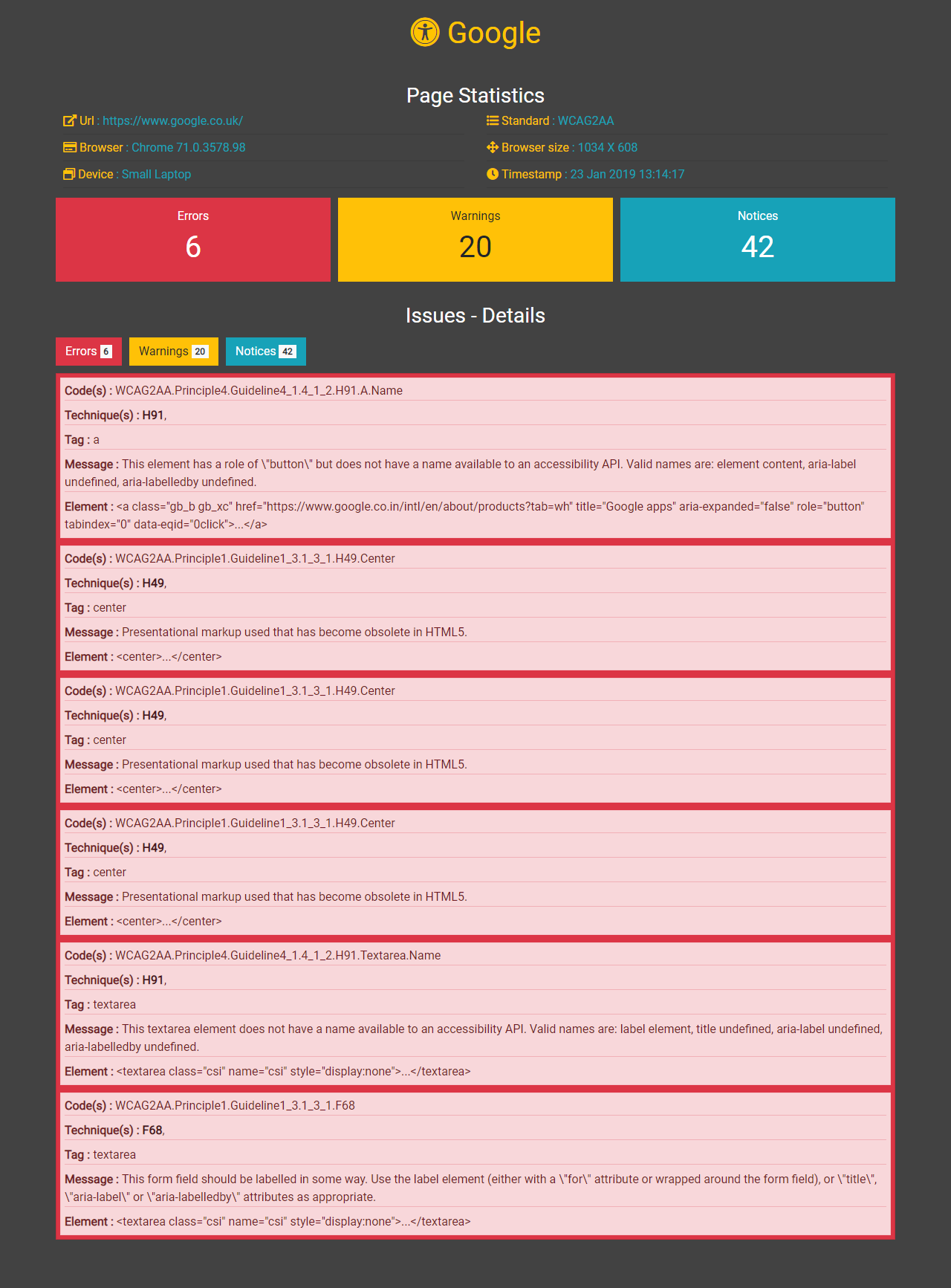
Complete example : https://github.com/sridharbandi/Java-a11y-example
Todo
- Remaining Unit tests



